It’s quite easy to hit the PrintScreen key and capture the whole screen. But how do we quickly capture a part of the screen ? If you are using OneNote, there’s a very cool trick I want to share with you:
First, make sure that you see the “New Quick Note” icon in your tray area:
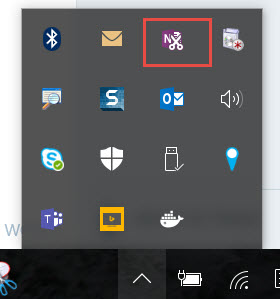
Now, use this keyboard shortcut: Win+Shift+S and you should see a crosshair pointer for selecting a rectangular area. Move the pointer, click and drag until you select the desired part of the screen and you will see a dialog like this:
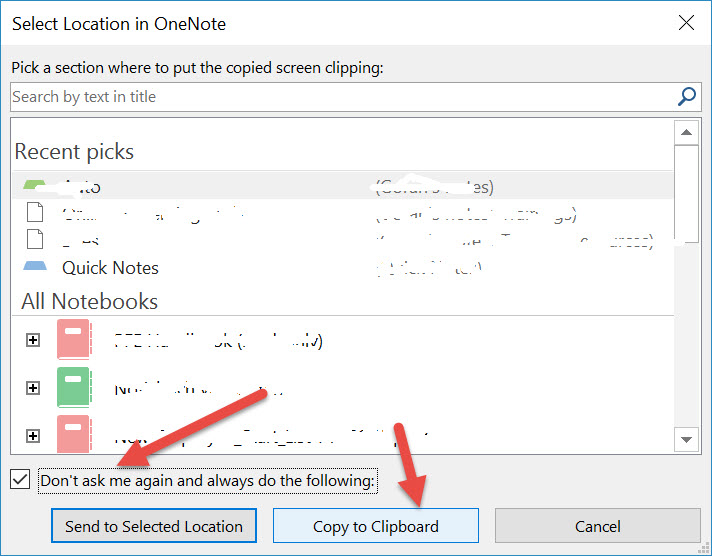
You can now select a target for you clipping, e.g. an OneNote Notebook, but it gets even better:
If you want to use the Clipboard as the default target for all clippings, tick the “Don’t ask me again …. ” checkbox and click the “Copy to Clipboard” button. Next time you use Win+Shit+S to take a clip, it will go straight to your clipboard without asking you for any more clicks. From there, you can paste it wherever you want.
It can’t get faster than that.
Enjoy!
thanks Goran – you may want to correct a spelling mistake in your posting
LikeLike
Hi John,
which one do you mean?
thanks
LikeLike
I strongly recommend trying out the open source project Greenshot as well:
https://github.com/greenshot/greenshot
http://getgreenshot.org/
LikeLike
Hi Goran,
Useful tip, but I just want to point out you don’t need One Note for this… Windows 7 and up comes with a built in Snipping Tool located at %windir%\system32\SnippingTool.exe which serves a similar purpose. I always create a shortcut to that in my quick launch bar.
LikeLike
Hi Steve,
yes, I use the SnippingTool when I need to highlight something on the captured portion of the screen. Otherwise I just go for this shortcut and avoid one extra click. Both tools are great help.
LikeLike